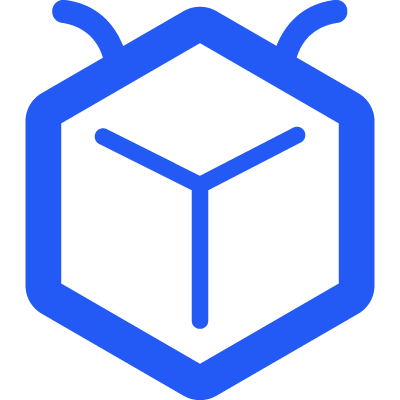All Templates
Candidate View
The template provide HR with step by step help to becoming onboarding at their work!
All Templates
The template provide HR with step by step help to becoming onboarding at their work!
Task status
New
Candidate
Phone view
1st Round
Intent
Offer
Turnover
Accepted
Rejected
2nd Round
Screening
Finished
Closed
Task type
Custom field
Website
Education
Soft Skill
Salary
Seniority
Hard Skill
Gender
Apply Channel
Phone
Language
Experience
Age
Service Length
Budget
Test
Interview Time
Apply Date
Let’s create an HR playbook with Tracup custom field! Tracup custom fields allow users to build Tracup into virtually anything. You can imagine using them to keep track of things like progress percentage notes or even employer contact information to use custom fields.
Have you ever suffered from making ss sheets that can record your recruitment progress? Just like the following one:
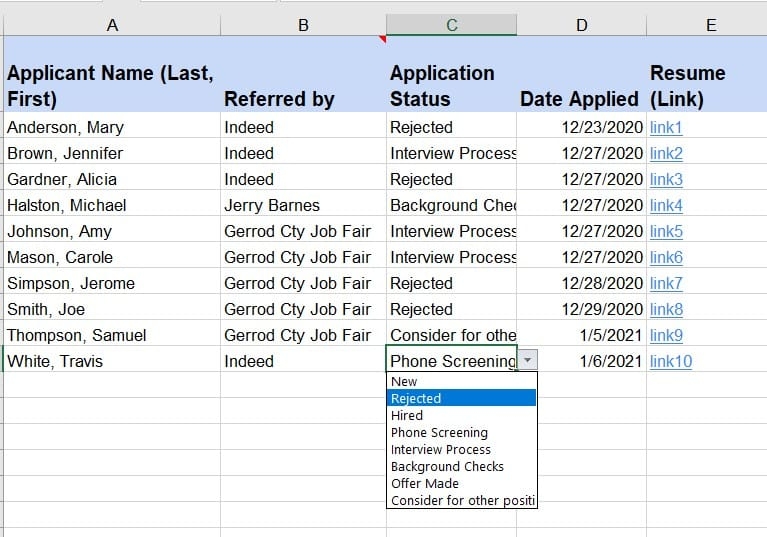
The merits of these sheets are that these are traditional ways to manage personal resources and users are familiar with this. But can users sheet achieve the multiple functions like screening, record based on different color and flexible to sort situation of employer, but not a boring and simple sheet? But now, users have a powerful recruiting process tools - Tracup custom field.
Tracup custom fields allow users to build Tracup into practically anything. You can imagine using them to keep track of things like progress percentage notes or even contact information for employers to use custom fields.
Users can add new custom fields at the space folder or list levels to add a new custom field just navigate to the custom field menu for a space folder or list.
You can add Custom Fields right from any task. The Custom Field will be added to the List where the task lives.
Open any task.
Scroll down past the task description to the Custom Fields section.
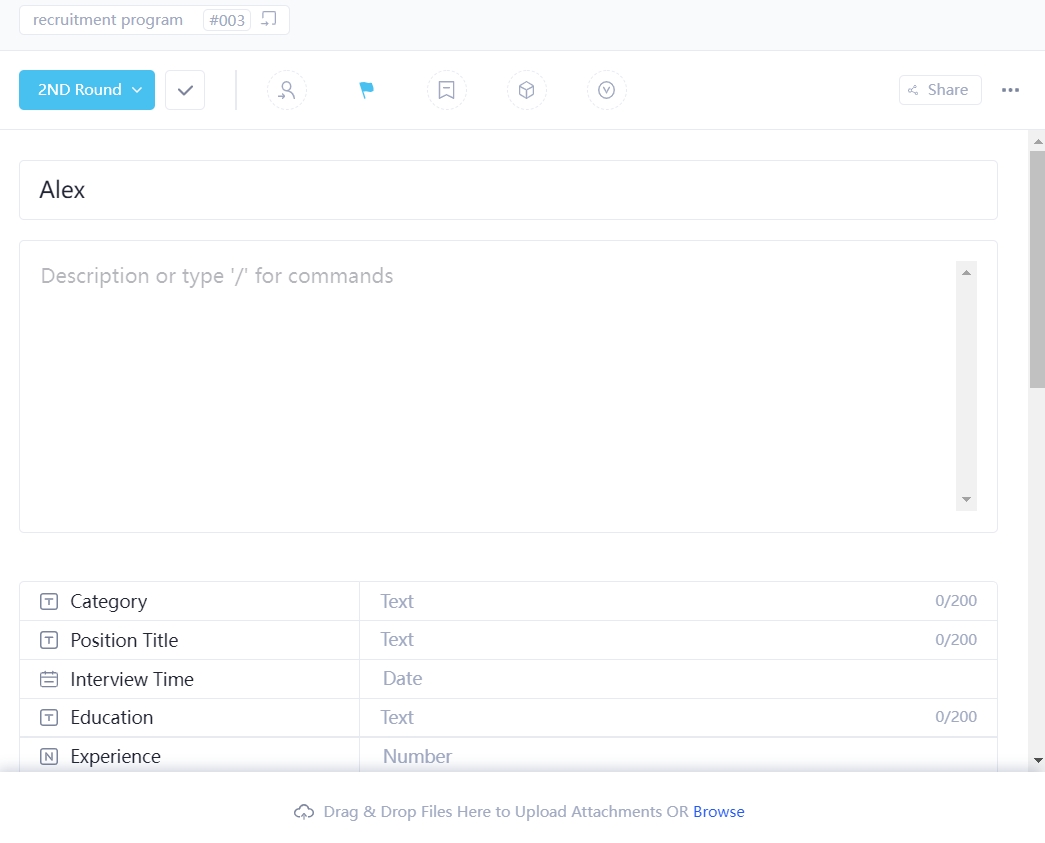
Click + Add or edit fields.
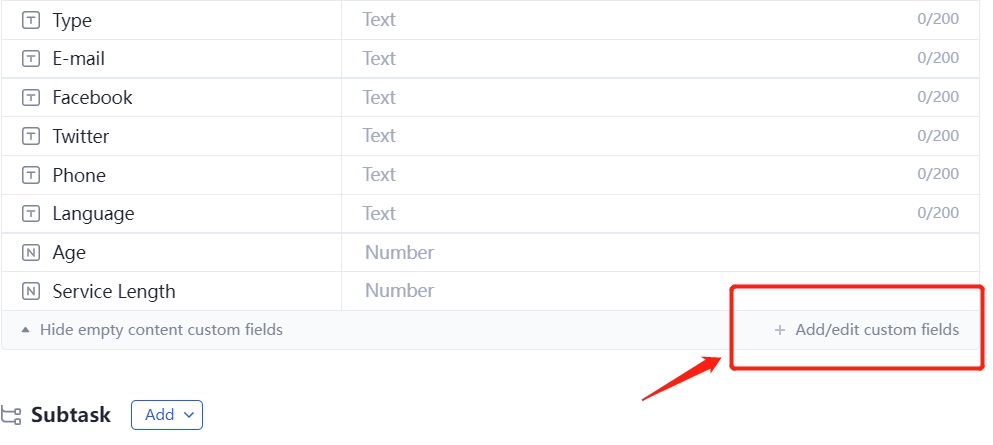
Write down the Custom Field you want to add to your tasks.
The Custom Field will be added to the List where the task lives.
You can create brand new Custom Fields or add existing Custom Fields from some locations in your Workspace.
Open any List view in your Workspace.
You can add columns to a List view one of two ways:
Click the + icon or
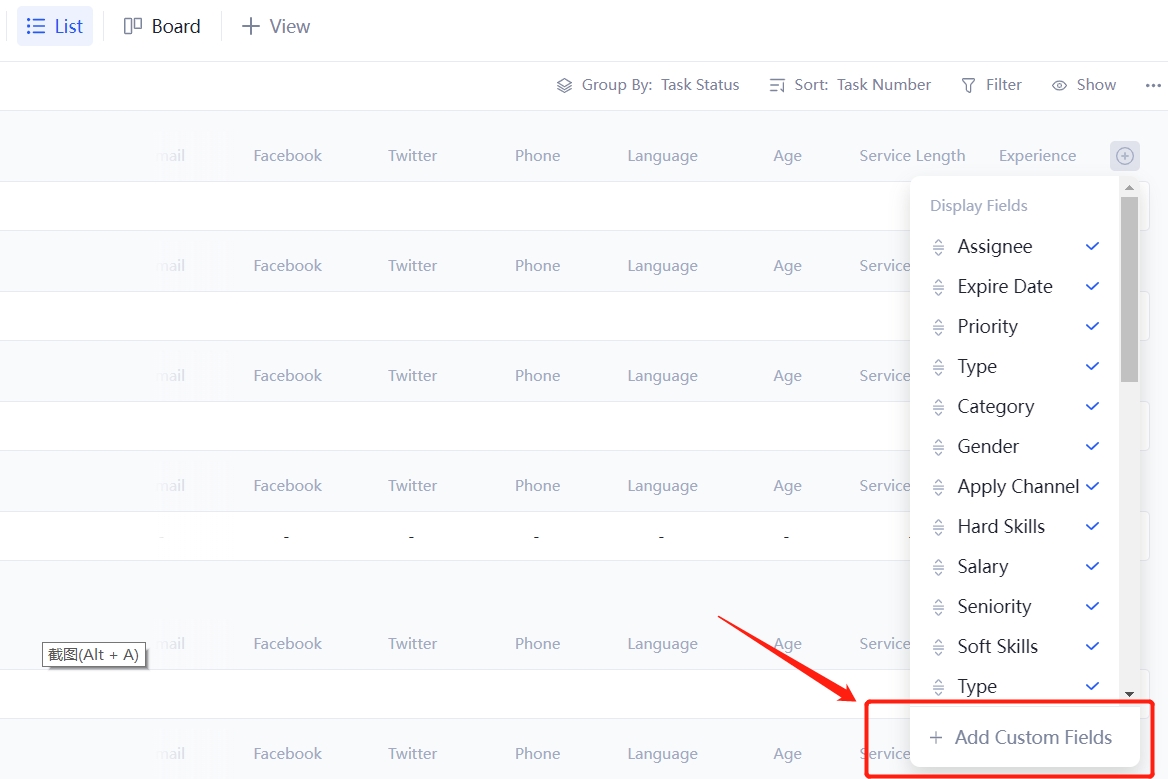
Click the Columns button
The Custom Field will be added to your Table view.
You can also create Custom Fields for specific Spaces, Folders, and Lists from the Sidebar.
Click the Space, Folder, or List settings ellipsis … icon.
Select customize.
Click Custom Fields.
Click Add Field.
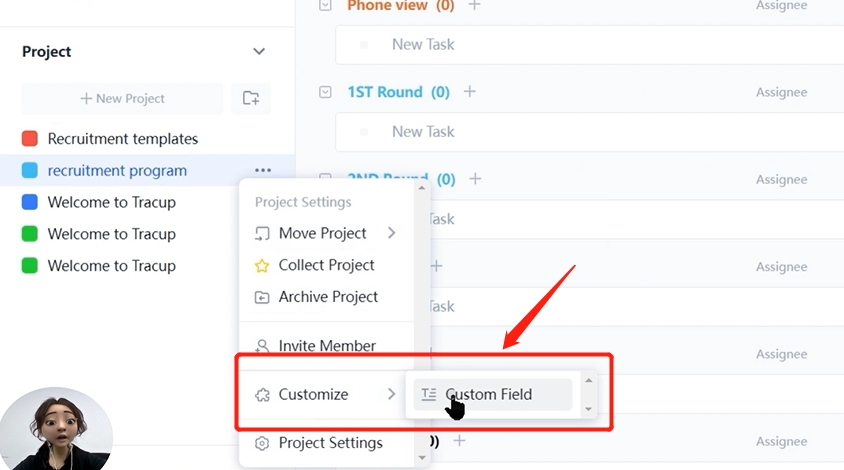
Select the type of Custom Field you want to create.
Tracup has three types of custom field: Text, Number, Date and URL.
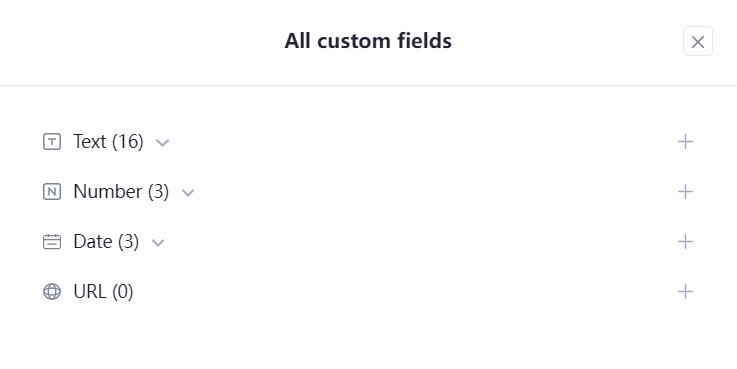
Fill out the details for your new Custom Field.
Click Create.
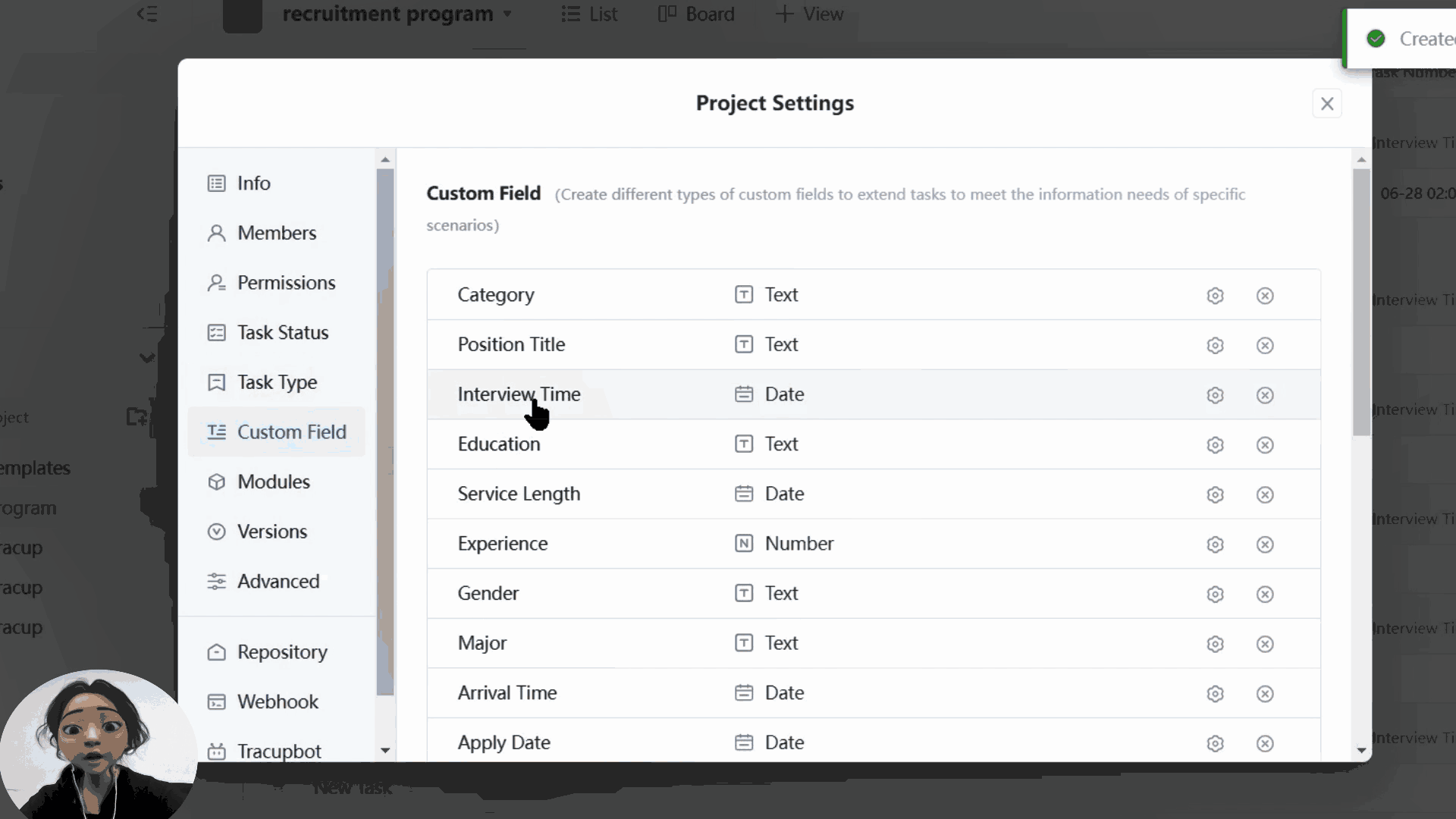
Tracup provides a module of employee recruitment process, and we also leave many spaces for users to make their own choice and use their imagination.
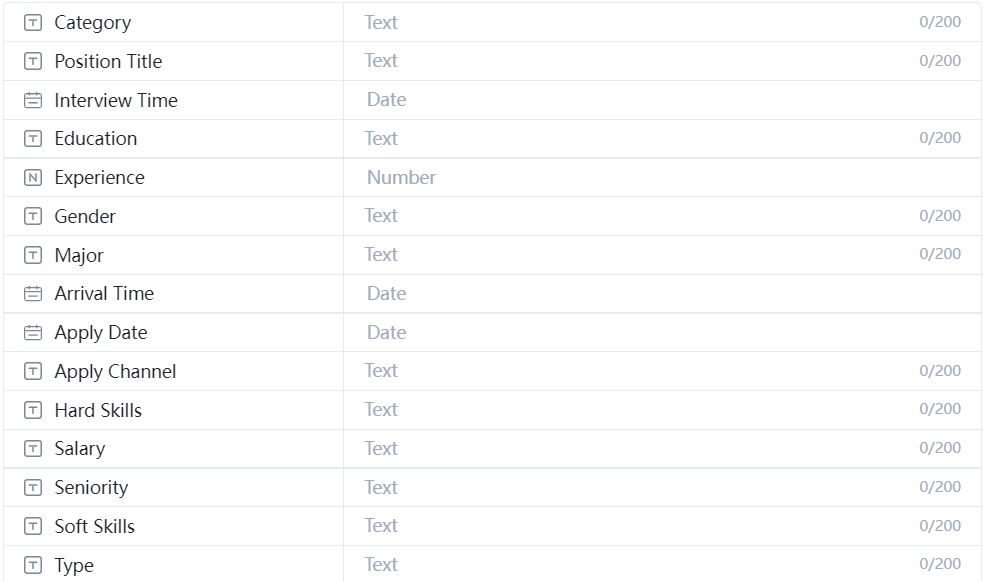
Users can edit these types or modules depend on their requirements and create their own HR Playbook. Above module is for reference only.
Here is a list of Tracup Custom Fields types with descriptions and examples available for each type.
| Type | Description | Example |
|---|---|---|
| Text | Enter a text. | Take time to Tracup! |
| Number | A formatted numeric value. | 123,456,789 |
| Date | A custom date and time. | Today 12/31/2022 |
| URL | Capture the URL of any website. | https://www.tracup.com |
Open up a task to make changes to any of its custom field values.
If you have any other questions about how to use custom fields, just let us know: Tracup.

Built in 2022-08-29 11:50:29
Enter your email to try out or ask your client service consultant at the lower right corner to know how Tracup can help you further