How To Use Slash Commands In Teams Link And Share
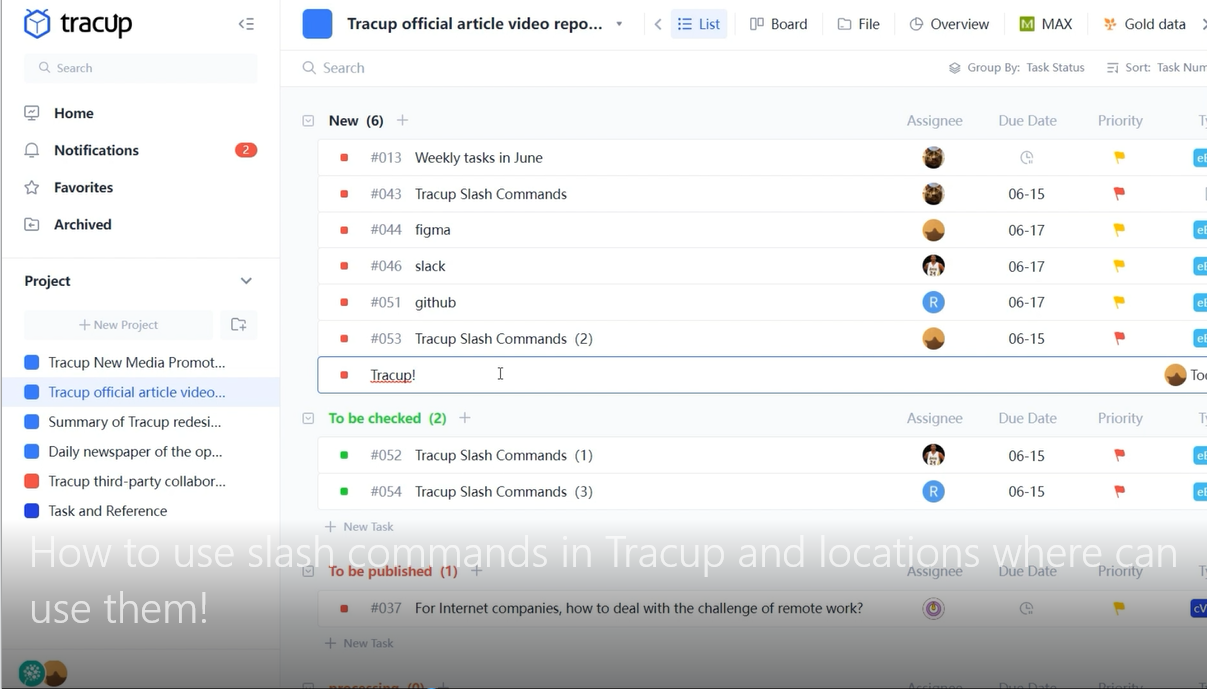
If you’ve never used slash commands before, say hello to your new best friend. This feature takes saving time to a whole new level.
Instead of having to click around and hunt for the right buttons, options or pages. The actions you need to select text format, embed web links and more are always at your fingertips.
In order to remove the unnecessary procedures, Tracup created a game-changing feature: “/” Slash Commands in Tracup. Use this feature to quickly add elements like, media, external content or change text format.
What you’ll need
To use /Slash Commands, navigate to a location where they can be applied.
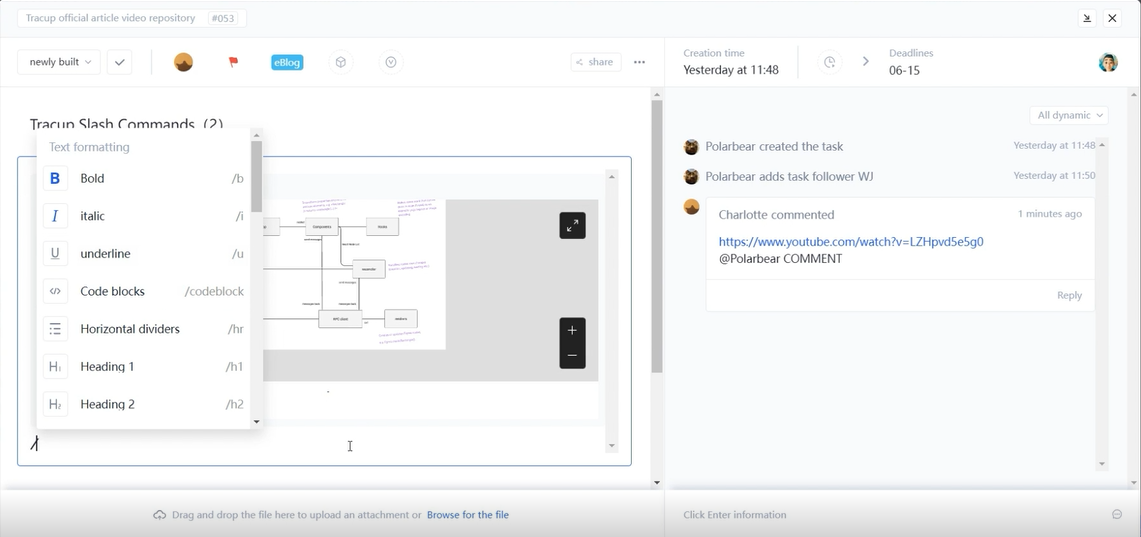
We’ll start with using slash commands in tasks. Once your task is created, hit the forward key in the task title. First things first, let’s assign this task to the right person. Next, we’ll set this task as being due today. Finally, name your task, hit enter one last time and you’re all set. Notice how you never had to touch your mouse.
Using slash commands and task descriptions is just as easy. Here, you can embed the latest file before looping your designer in for edits. Now let’s hit up the task comments and assign him a comment, sharing ideas in a comment blank. And post your comment by hitting enter, you’ve just assigned someone an action item, created and attached a link and left a new comment in seconds all with just your keyboard.
Slash Commands are your secret weapon to productivity. They’ll help you get beautiful rich text formatting, orderly list and more. With a simple slash, we can reformat, create an instant link. For example, if you want to put a link of Youtube, you need to copy the link from page.
The whole process is clear and simple to operate. Saving time has never been this much fun. Using slash commands will soon become second nature to your workflow. And the time you save on clicking around is truly priceless.
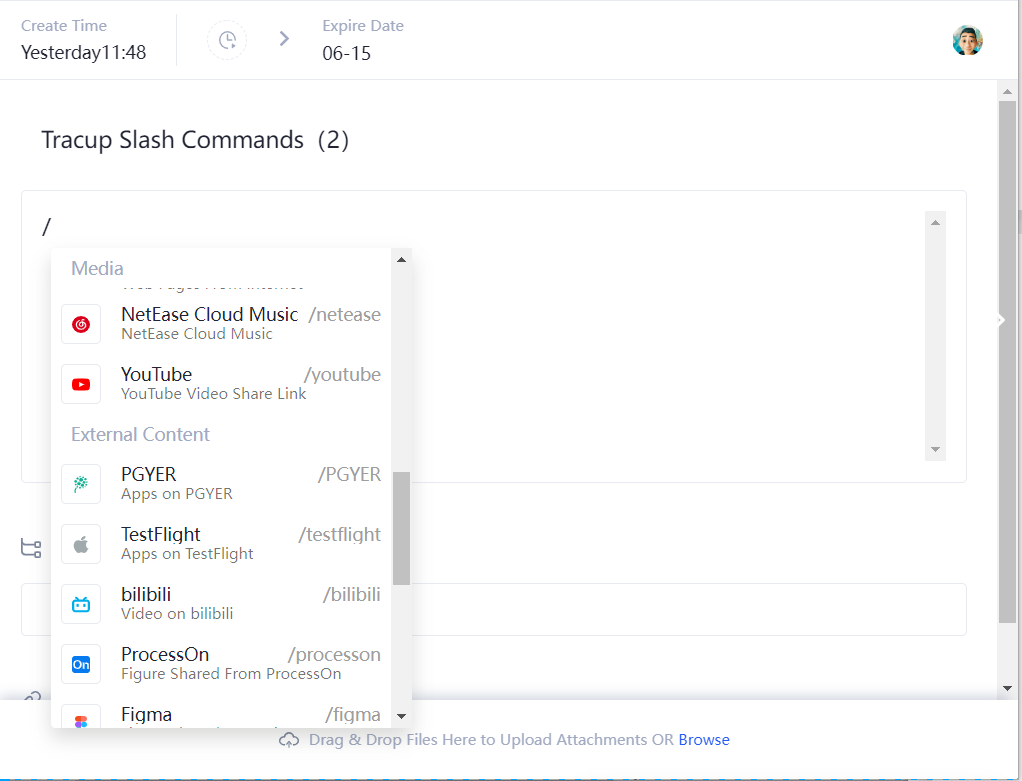
/Slash Commands by action
Check all of our /Slash Commands that you can use them!
| Action | /Slash Command |
|---|---|
| Bold | /b |
| bilibili (Video on bilibil) | /bilibili |
| Code Block | /codeblock |
| Check List | /cl |
| Figma (Figure Shared from Figma) | /figma |
| GitHub (Github Repository Link) | /github |
| Google Drive (Google Drive Shared Link) | /drive |
| Loom (Loom Share Link) | /loom |
| Horizontal Rule | /hr |
| Heading 1 | /h1 |
| Heading 2 | /h2 |
| Heading 3 | /h3 |
| Italic | /i |
| Image Put image | /img |
| Jinshuju (Jinshuju Shared Link) | /jinshuju |
| Modao (Modao Mockup Shared Link) | /modao |
| NetEase Cloud (Music NetEase Cloud Music) | /netease |
| Ordered List | /ol |
| PGYER (Apps on PGYER) | /PGYER |
| ProcessOn (Figure Shared from ProcessOn) | /processon |
| Shimo (Shimo Docs Share Link) | /shimo |
| TestFlight (Apps on TestFlight) | /testflight |
| Unordered List | /ul |
| Underline | /u |
| VooV (Meeting Voov Meeting Link) | /voov |
| Web Page Bookmark (Web Pages from Internet) | /bookmark |
| YouTube (Youtube Video Share Link) | /youtube |
| Zoom (Zoom Meeting Link) | /zoom |
Want to learn more?
Check out the Tracup.
Try Tracup Free and Start Your Productivly Development
Using Tracup to Unlock Powerful Agile Workflow WITHOUT ANY Agile Experiences Required
