How to Manage Work with List View for Google Sheets
The list viewing Tracup is one of the most popular views used to keep track of your tasks. List view is a required task view provided at every level of the Tracup hierarchy.
Let’s dive into the full range of Tracup‘s task capabilities and learn how to easily create, manage and review task settings in Tracup.
Open The List View
Firstly, let’s start from the list view and check all of the work. Users need to make sure they have selected a list view.
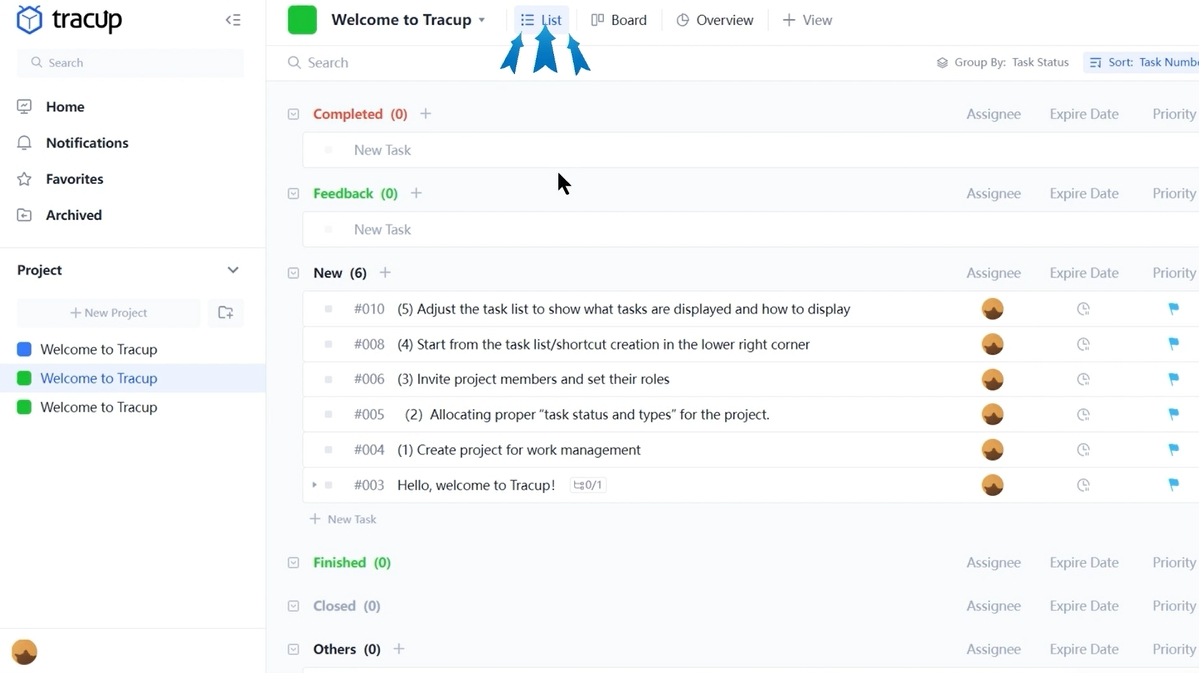
Filter Scheme In Tracup List View
To see everything that is assigned to users. They need to filter assignee only for their name. This activates me filtering all my task assignments in one place. And this mode only makes the change for user’s account.
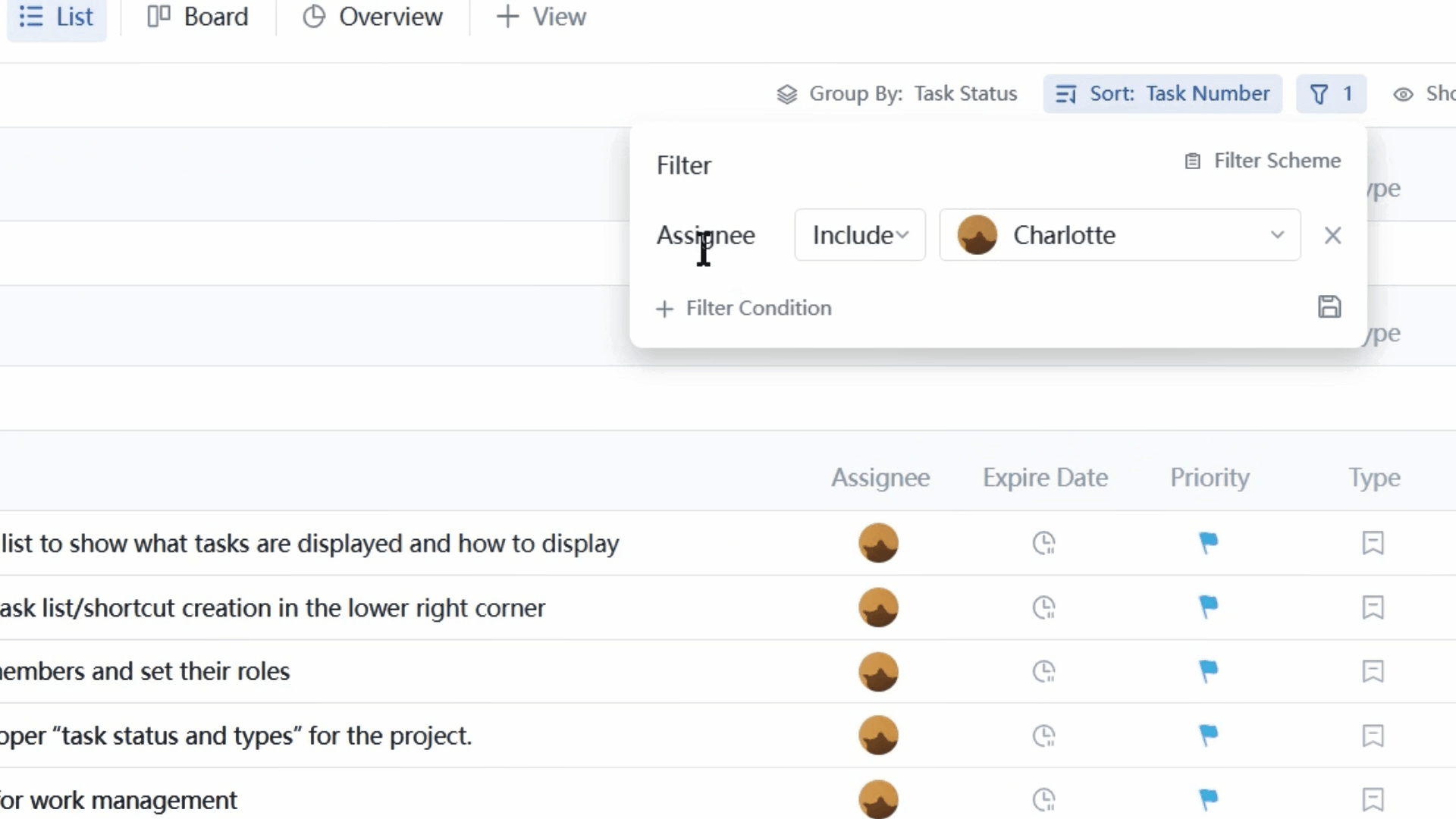
Three Basic Options In Tracup List View
If they hover over a task’s name three options will appear. Firstly, users can change the priority of tasks.
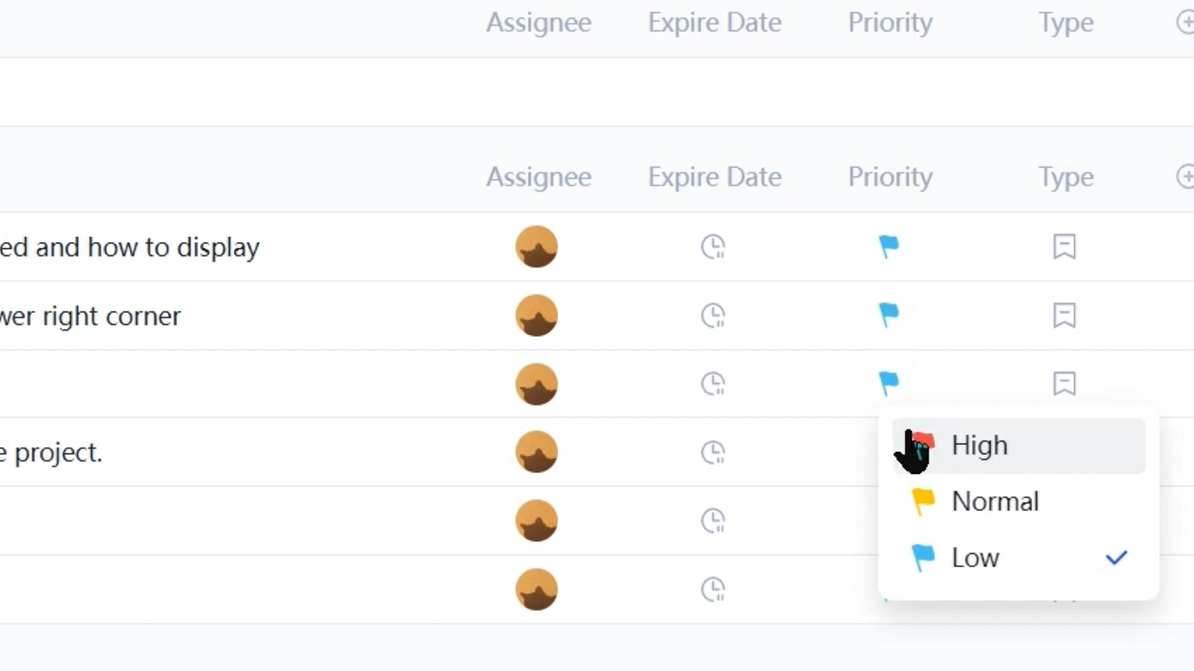
Secondly, users can also change the types of tasks.
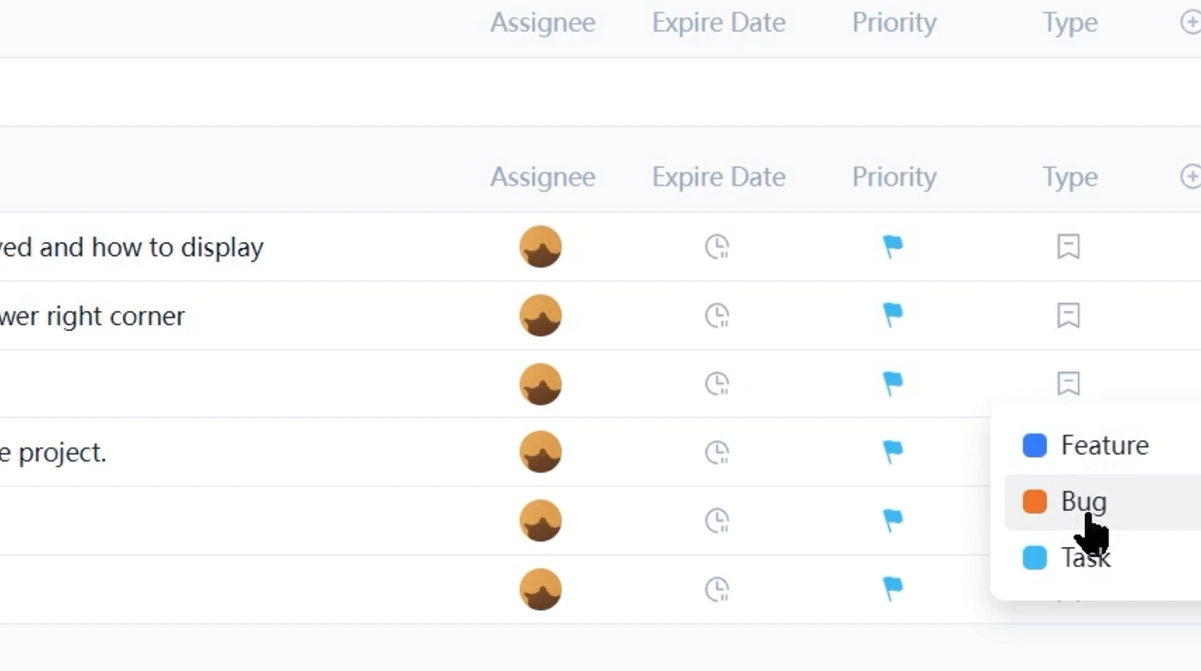
Also, users can rename the task this is the quickest way to change the task’s name.
Let’s go ahead and rename one of the tasks.
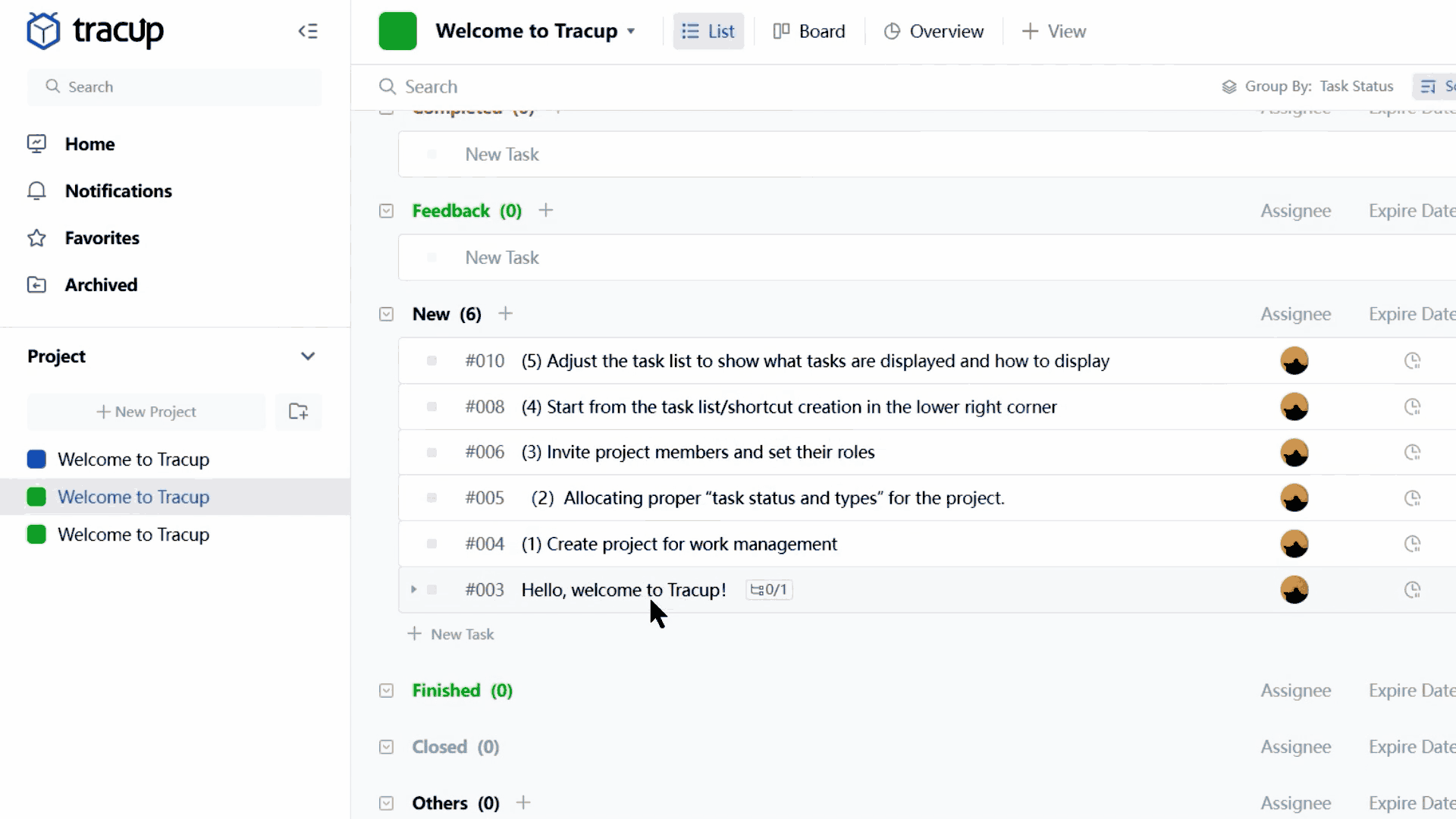
Users will be working with another team member on this task. So they need to add that person to their task as an assignee.
Click on the assignee plus sign in list view and search for their name just click and now they’re assigned.
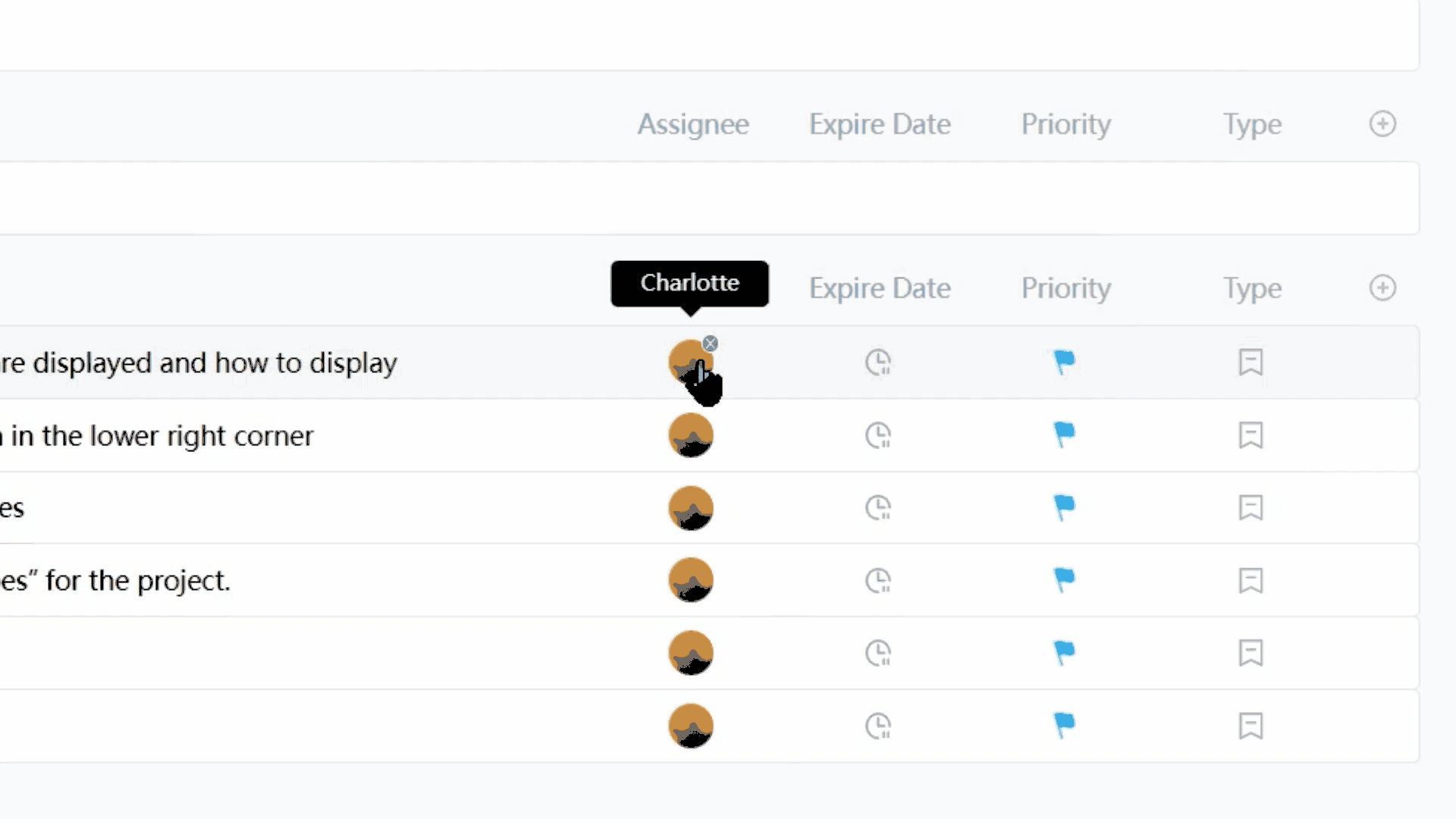
Display Or Hidden Relevant Field In Tracup
If users cannot see any assignee option here, just click the plus sign at the top right and select the relevant field, then it shows.
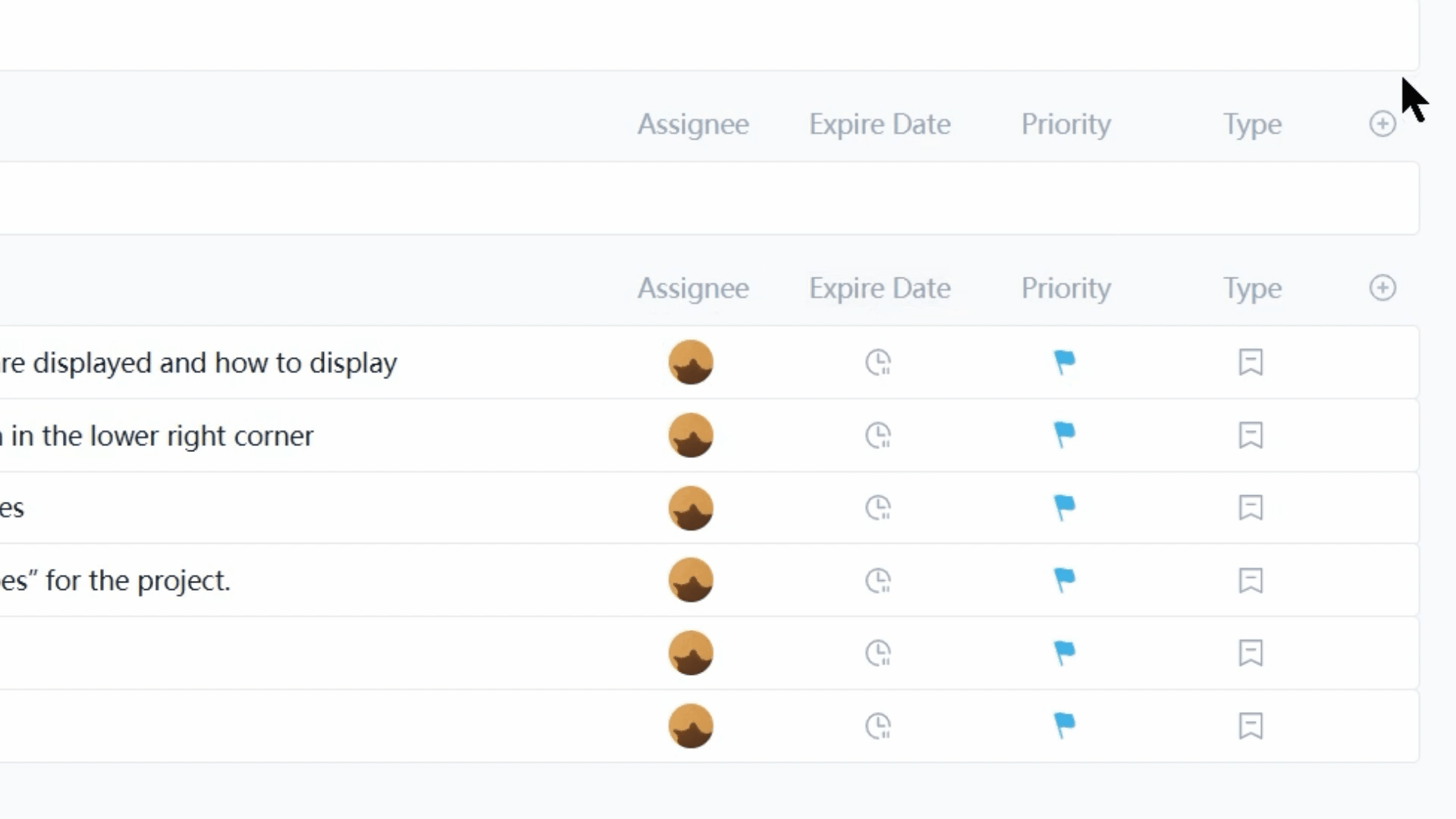
Next let’s update our due date on this task, just click on the calendar icon in the column to the right of the task name and select a new due date from the drop-down.
Drop And Drag in Tracup
Tracup also supports drag and drop in Tracup page. In Tracup, users can directly drag and drop their documents or files to board, and the files will automatically embed in Tracup‘s website and also there will be a task named by file’s name. Some cool function even drag and drop any file, such as images, videos, documents, URLs, and code blocks, to create tasks.

Creating a new field by just drag files and it couldn’t be easier. This article has taught users some tips to operate Tracup list view, and more importantly, the drag and drop function. If you still have other questions about this video, contact us at here.
Try Tracup Free and Start Your Productivly Development
Using Tracup to Unlock Powerful Agile Workflow WITHOUT ANY Agile Experiences Required