Secrets of the Most Successful Business Owners - View, Organize or Edit Comments
Communicating with users team is the key to being successful in Tracup. In this article, Tracup will show users the easiest way to get work done while ensuring their team is up to date at all times.
What is Comments Blank?
Communicating with users’ team is the key to being successful in Tracup. In this article, Tracup will show users the easiest way to get work done while ensuring their team is up to date at all times. Let’s dive in starting within a task, comments in a task are a great way to engage and inform their team about specific works. The comment section in the task details window enables users to have a real-time collaboration where they can chat with others, resolve comments as well as mention people, tasks and documents.

Users can also see all of the activity history on a task including any changes to the status, custom fields, due date as well as any other messages or mentions from the past. Now let’s take a look at how to add comments within a task.
Some Basic Functions in Comments Blank
The first choice is at someone, then this person will receive a notification from users. An example of this is when they’d like another team member to update their task’s details. Allows them to direct a comment to a specific user or team without creating an item to resolve. If users only need to notify people or teams use mention. Let’s go through an example, Charlotte and myself are on the design team together and I need her to review a document for this task. Let’s create a new comment mention Charlotte.
Remember if users don’t see the person they’re trying to mention or they do not have access to the task.

And if users want to delete any comments, it is also easy to operate.
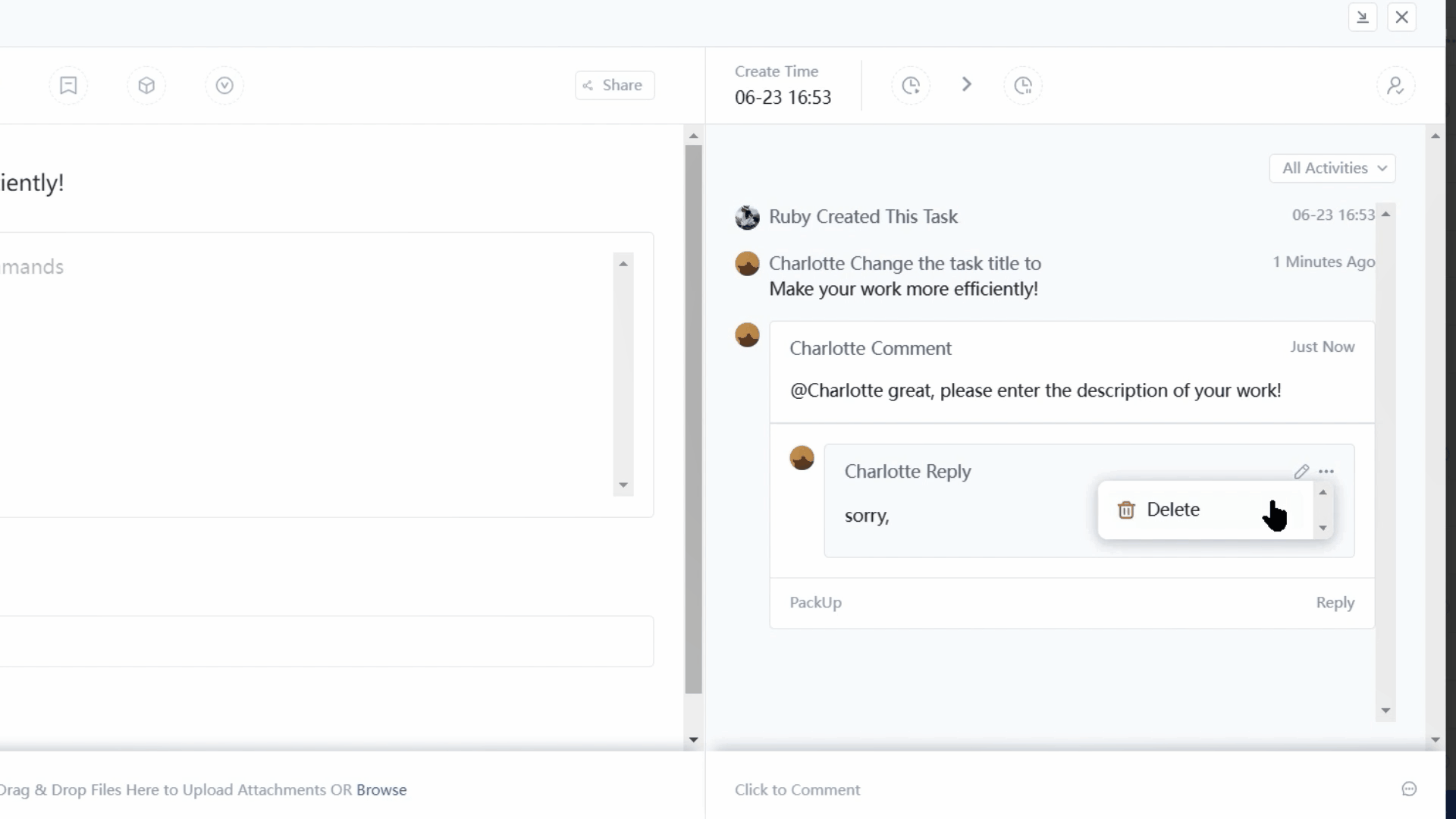
Slash Commands in Comments Blank
Next, slash commands open up a wide range of additional options for their comments. Type slash in the comment box, and add rich text and formatting options embed their favorite applications, or even start Zoom meeting.
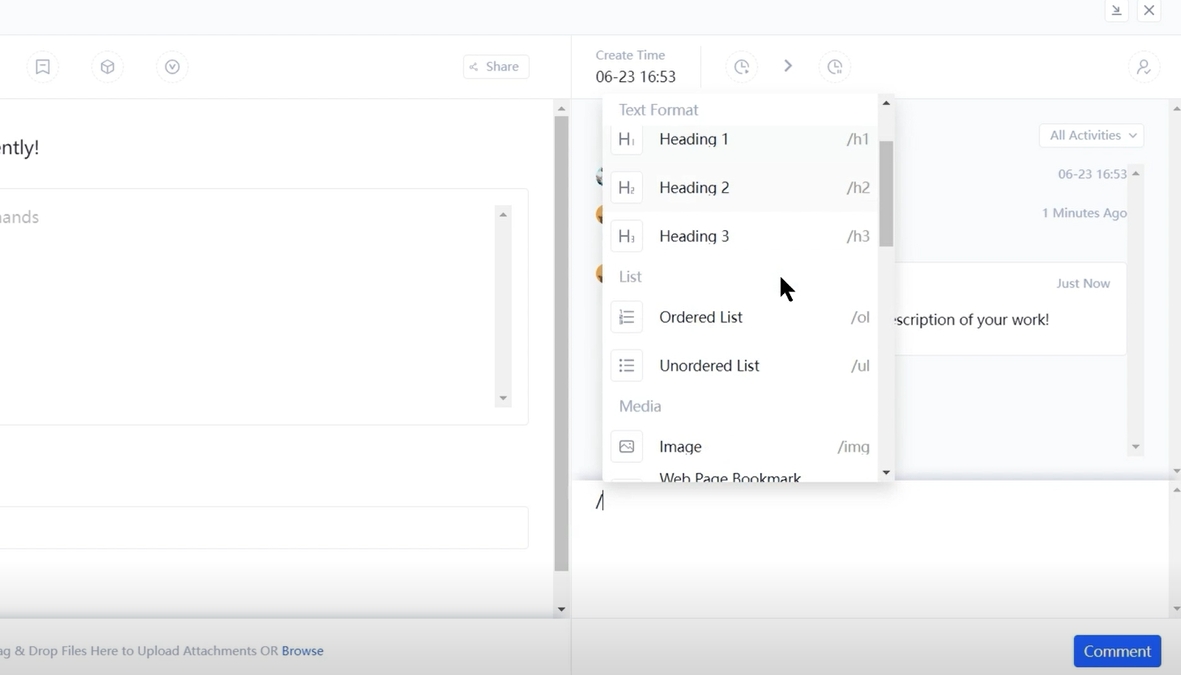
Let’s upload a documents for Charlotte’s review and post the comment. Once posted the comment will appear in the activity history along with the attached file, the file will also show in the attachment section of the task for future reference.
Looks like our comment is ready, let’s go ahead and post it.
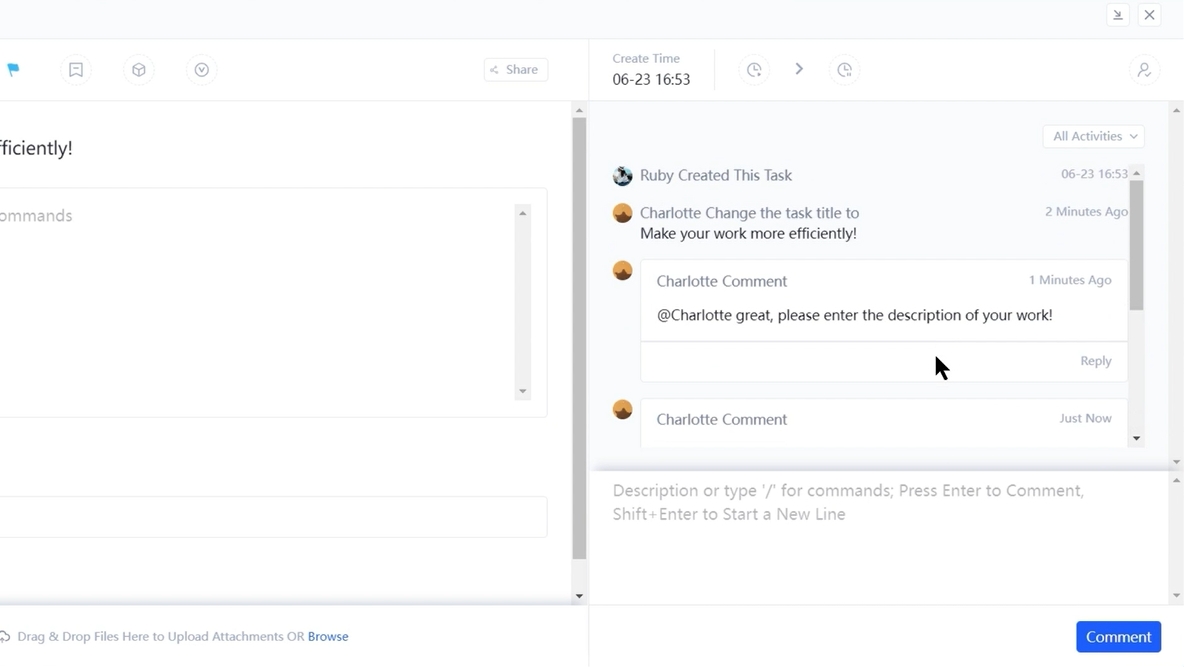
Notification in Tracup
Now that users have seen how to create a comment. Let’s cover how Charlotte would respond, the notification bell will inform Charlotte anytime her mentioned or assigned a comment.
Click the bell icon to access the notifications menu where they can see all notifications or filter for just their assigned comments or mentions. Since Charlotte just posted a comment, let’s have Charlotte tell me that she’ll work on this right away.
If users ever need to make any changes to a comment they’ve made, hover over their comments. Click edit makes any changes and save it as a next step.
Let’s click on the dock to open it and review the standard operating procedures great we’re up to speed. Let’s notify myself.
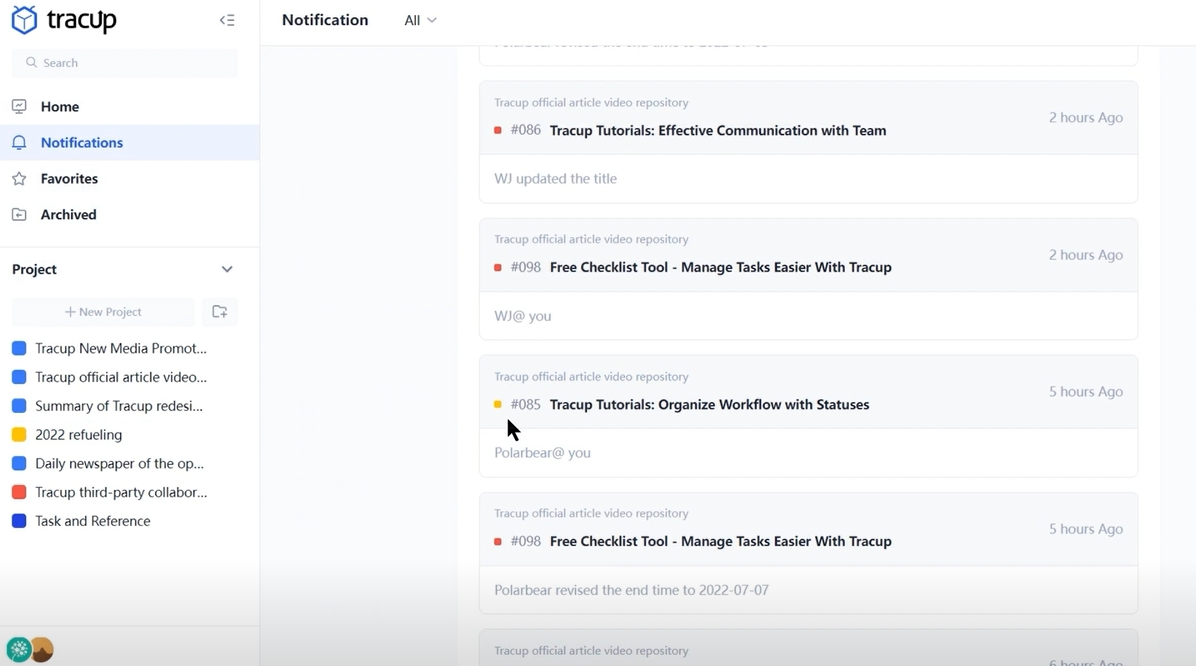
Click resolve on the comment and clear the notification, we’re all set and achieve our effectively communication with team.
We’ve now made it easy for users to effectively communicate with their team members in Tracup. Whether they’re working on a task or chatting online about their project. After receive this effective communication skill, they’re on their way to saving more time each day.
Try Tracup Free and Start Your Productivly Development
Using Tracup to Unlock Powerful Agile Workflow WITHOUT ANY Agile Experiences Required